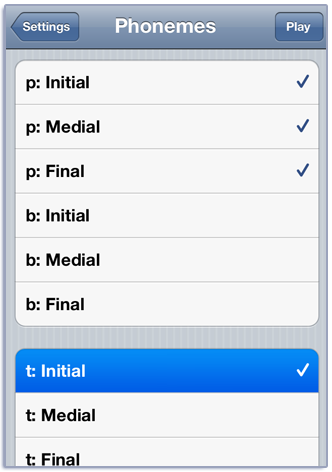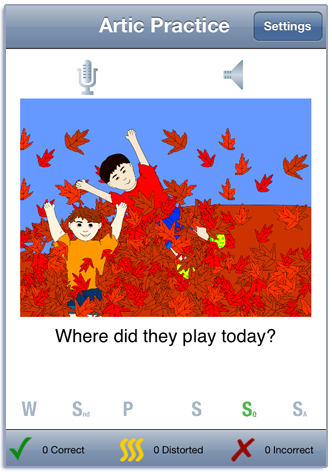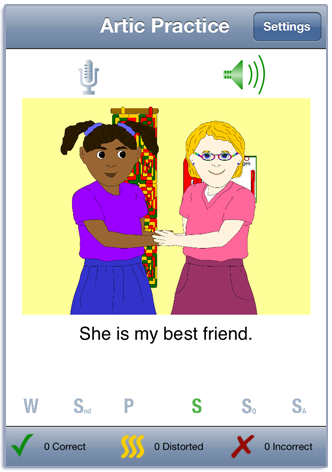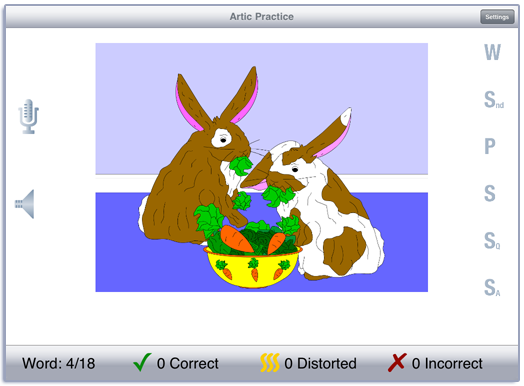Artic Practice Manual
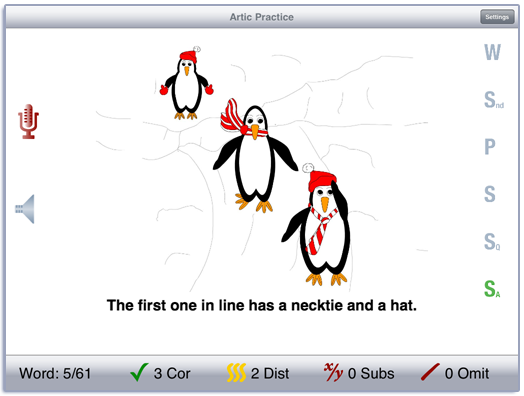
Contents
This app is based on the Word Practice game from LocuTour’s Artic Games & More CD. It teaches receptive and expressive language skills while children practice their good speech.
Play
Tap the Play button to start. A picture is displayed on the screen. Each picture has a word, phrase, sounds, and sentences associated with it. To hear the word, tap the picture or tap the speech production button labeled W. In landscape view, the speech production buttons are on the right-hand side of the screen. In portrait view, they are at the bottom of the screen. The text of the speech production is shown below the picture. It can be hidden or displayed by toggling the “Show text below picture” button on the Options screen. Swipe right-to-left to move to the next word.
If your device is capable of recording, there will be a microphone and speaker above the picture. Tap the microphone to begin recording. After a short delay it will turn red. After it turns red, say the target word or sentence. Tap the microphone again and the speaker will turn green. Tap the speaker to hear the speech production played back.
Score the child’s speech production using the Correct, Distorted, and Incorrect buttons at the bottom of the screen. If the word was pronounced correctly, tap the green check. If not, tap the red x. If the pronunciation was distorted, tap the wiggly yellow lines. You can record and score as many times as you wish.
The child may listen to the word again by tapping on the Word button. Then click on the Sound button to hear the word segmented into individual phonemes or syllables. Listen to and imitate the sounds as they are pronounced. When there is accuracy at the phoneme and single word level, the client can use the Phrase button to hear the word used in a simple phrase. After listening carefully, the client will repeat the phrase. Then the client is ready to hear the word used in a sentence. The first sentence button has a simple sentence, Sentence Q has a has a question that uses the target word, and Sentence A has the answer to the question. The client will repeat the sentences and may make up their own sentences using the target word and the picture for inspiration.
If a sound is playing, the app will ignore taps to the picture and the speech production buttons.
Settings
You view the settings by tapping the Settings button at the top of the main game-play screen or at the bottom of the intro screen.
Pick a category from the Phonemes option. There are fifteen categories of words. The phonemes are grouped to make selection easier. Consonants are grouped in their voiced/voiceless pairs, clusters are grouped together, Vowels + r make up a group, and Vowels is the final group.
To view the word list, tap View Word List. You can download a list of the words from our website.
The Options tab lets you sign in with the child’s name and the app will remember the name until you change it. If you enter a name the results files will be stored with the name appended. e.g. Artic Practice Results Child One 2015-02-27.html
When you change the name a new file of results will be created. If you want to clear out the current results file, but not change the name, you can touch the Reset Scoring button.
The Results tab shows the results for the day. For each category, the app collects data on the total Visual Presentations (number of screens viewed), taps on the Correct Button, Distorted button, and Incorrect button, and the total Auditory Presentations (the sum of the taps on the picture, and the speech production buttons). A new results file is created when you change the “Sign In” name or when the day changes.
Viewing Results
You can email or print the results from the button at the top of the results page. You may also use iTunes to copy the day’s results file to your computer for printing or archiving. To view the results pages in iTunes, plug your iPad or iPod into your computer. Open iTunes. Under Devices you’ll see your device. Click on the device and look at the top of the screen. You will see a tab labeled Apps. Under that tab, there is a section for File Sharing. The Artic Practice app will be displayed. In the documents list next to it you will find all of the results pages that are stored on the device. Drag them to your desktop. They will open in your web browser where you can print them.
Rationale
This task requires the ability to attend to a series of complex auditory stimuli, analyze the sound segments, and imitate these sounds in sequence. It requires auditory processing at the sound, syllable, phrase, and sentence levels with imitative or spontaneous expressive articulatory production.
Alternative Uses for the Articulation Series (I, II, III, and IV)
Central Auditory Processing Disorder
Research indicates that phonemic processing is critical to auditory processing of connected speech. This software title allows for auditory processing of speech sounds at the phoneme level using the Sounds button. This slowing down and segmentation of the word allows the listener to process the phonemic units that make up the word, imitate the units, record their production, and play back their speech to self-monitor. Self-correction and self-monitoring are the first steps in automatic integrated auditory processing and accurate verbal expression.
Literacy Development and Dyslexia
This title is appropriate for children and adults learning to read or those with reading and spelling difficulty. Refer to the LocuTour Guide to Letters, Sounds, and Symbols for more information about spelling and pronunciation rules. If the client copies the word from the computer screen to a word list, they are also developing shifting attention skills, visual perceptual, and motor sequencing skills.
Auditory Memory and Working Memory
Requiring forward and backward repetition of the words, phrases and sentences can help those with short-term memory problems, sustained, and shifting attention difficulties. Use felts on the table to “anchor” the sounds in sequence. We have used this process of repetition to increase the amount of information a client can hold in working memory. The process of forward repetition can teach the compensatory strategy of “reauditorization”. If you can develop your “internal tape recorder” you have a second chance to replay and thus comprehend auditory information. Reverse repetition is usually not recommended.
Aphasia Therapy
The pictures can be used to stimulate conversational speech, check auditory comprehension, and to practice repetition, naming, writing, and reading skills. Use the record features to make your own cueing strategies. The software is designed to present a speech model at the sound, word, phrase, and sentence levels. The record feature will allow several minutes of recording but will not save the recording when you move to the next screen.
Right Hemisphere Syndrome
The treatment of Right Hemisphere dysfunction will include visual scanning, reading, writing, speech intonation, perception of affect, comprehension of humor, idioms, metaphors, and logic. The pictures can be used as a launching point for describing the details of visual images such as, color, size, shape, number, smell, taste, sound, perspective, movement, mood, and background. The main idea of the picture can be identified to assist with focusing on relevant stimuli and ignoring irrelevant details. As an extension activity, have the client tell what could happen next. The client will need to understand the gestalt of the picture story before being able to make their own extension sentences or infer meaning from the picture. Questions such as, “What was the dog doing?” and, “Why do you think he might be feeling that way?” encourage them to tell brief stories. These can be recorded using the recording feature and played back to allow some processing of their own speech. The therapist can track topic maintenance or appropriateness of responses.
Traumatic Brain Injury
The communication deficits related to TBI often include dysarthria, auditory and reading comprehension problems, anomia, and pragmatic language disorders. In a small group setting, the software can be used to present a stimuli and allow the individuals to practice turn taking, appropriate conversation, and topic maintenance. It is possible to use the recording features for feedback and self-monitoring on perseverative responses, inappropriate laughter, swearing, and off task responses. Use of the Alphabetical word order option can allow the therapist to present the same stimuli each day. As the client progresses, you can increase the variability for responses using the Random option. Repeating the word, phrase, and sentences forward and backward at a level in which your client is successful 85% of the time, will develop working memory, short-term memory skills, and mental flexibility.
Apraxia
Auditory feedback is critical for self-monitoring of dysarthric speech. The pictures were chosen for content, phonemic complexity, and “picturability”. The screen was designed to allow visual and/or auditory stimuli. An Apraxic client may prefer to have the words displayed and use the Word and Phrase buttons for self-paced imitative speech practice. Most clients can practice on their own or with an assistant. Use of the CDI button will allow the client to keep track of their perception of the accuracy of reproduction of the stimulus. The comparison of their perception of intelligibility and your perception of intelligibility can be insightful when planning therapy goals.
Credits
Created by Marna Scarry-Larkin, MA, CCC-SLP and Elizabeth Price, MA, CCC-SLP. Graphics were originally drawn by Nancy Scarry and Marianne Lee and adapted for iOS by Nancy Scarry.
Screen Shots from iPhone and iPad