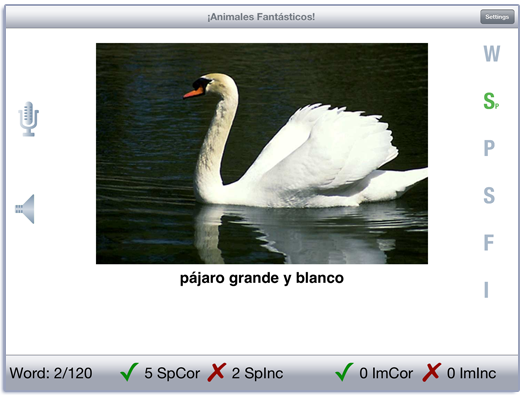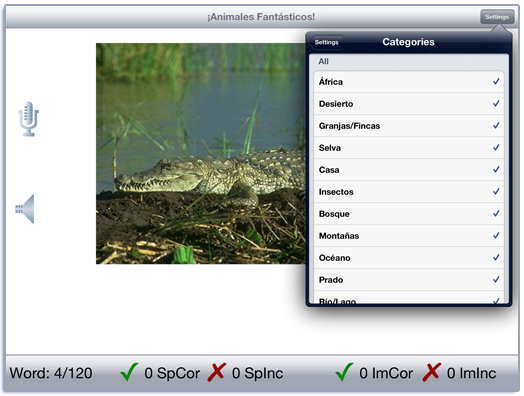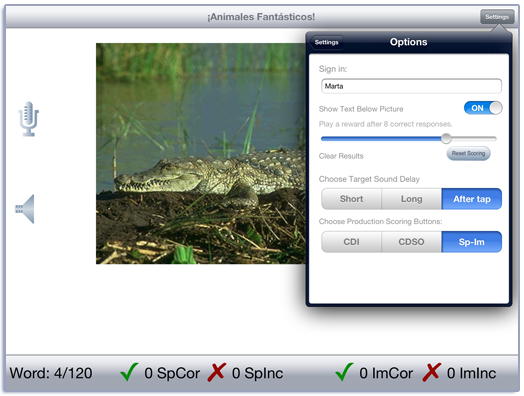¡Animales Fantásticos! Manual
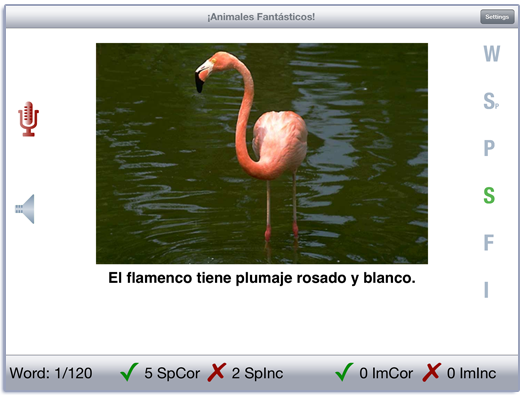
Contents
This app is based on the ¡Animales Fantásticos! game from LocuTour’s Palabras Básicas para Los Niños CD. There are six stimuli for each of 120 animal pictures: word; parentese (gender neutral term coined by Robert Owens, 1996); descriptive phrase; descriptive statement; functional statement; and the initial sound of the target word. Habitats include: Casa–House, Granjas/Fincas–Ranch/Farm, Selva–Forest, Montañas–Mountain, Desierto–Desert, Insectos–Insect, Río/Lago–River/Lake, Océano–Ocean, África–Africa, Bosque–Jungle, Prado–Prairie/Grasslands, and Tundra/Ártico–Tundra/Arctic.
Play
Tap the Play button to start. The child may listen to the word by tapping on the Word button or on the picture, then use the record button to record their voice. The Parentese button will provide a model that a parent might use with a very young child. For a longer model the child can choose any or all of the descriptive buttons–Phrase, Sentence, or Functional Sentence–and record their imitation of the model. In the Initial Sound button we chose to call attention to the first sound of the target word. When the first sound is “B” the sound matches the symbol /b/. However, there are instances when the sound is different from what you might expect. In English, the most common is letter “C”. Letter “C” can sound like /k/ or /s/ (cat, city critter). Letter “G” can sound like /g/, /j/, or /h/ (great horned owl, giraffe, Gila monster). In these instances you need to notice the difference between the sound and the spelling. Some other examples are: ptarmigan starts with /t/, arctic fox starts with /ar/, and cheetah starts with /ch/.
If your device is capable of recording, there will be a microphone and speaker on the screen. Tap the microphone to begin recording. After a short delay it will turn red. After it turns red, say the target word. Tap the microphone again and the speaker will turn green. Tap the speaker to hear the word played back.
Track spontaneous and imitative responses by using the Spontaneous Correct, Spontaneous Incorrect, Imitative Correct, and Imitative Incorrect buttons at the bottom of the screen. If the response was correct, tap the green check. If not, tap the red x. You can record and score as many times as you wish for each word.
Use the “Record and Play” feature to record and listen to the child’s production of the target. Alternate between the model and the child’s recorded words. Stress the importance of the concept that, “Contrast aids perception”. Listen for the similarities and differences between the two productions. Have older children monitor their own speech and determine accuracy using the CI buttons. Compare the child’s perception of accuracy with your own.
If a sound is playing, the app will ignore taps to the picture and the speech production buttons.
Settings
You view the settings by tapping the Settings button at the top of the main game-play screen or at the bottom of the intro screen.
Pick a category or categories from the Categories option. Categories are: House; Ranch/Farm; Forest; Mountain; Desert; Insects; River/Lake; Ocean; Africa; Jungle; Prairie; Tundra/Arctic.
The photographic and written stimuli are arranged hierarchically. They begin with familiar animals around the house, continue through animals in jungles, oceans, and other habitats of the world, and end with less well-known animals in the arctic climate. The one category that is not by habitat is the Insects category, since insects are in all habitats!
You will undoubtedly notice that some animals could be located in more than one habitat. While it was difficult to make a final determination about where to place each animal, we chose these groupings based on where the photograph was taken and the logic of keeping animals in familiar settings, which should lead to easier recall of the word.
To view the word list, tap View Word List. You can download a list of the words and sentences from our website.
The Options tab lets you choose from three scoring methods. The default in this app is to tally correct and incorrect responses that are Spontaneously produced (SpCor and SpInc) or Imitatively produced (ImCor and ImInc). You can switch to tallying correct, distorted, and incorrect responses (CDI) or correct, distorted, substituted, or omitted (CDSO) responses by using the Choose Production Scoring Buttons toggle switch.
You can sign in with the child’s name and the app will remember the name until you change it. If you enter a name the results files will be stored with the name appended. e.g. ¡Animales Fantásticos! Results Child One 2016-02-27.html
When you change the name a new file of results will be created. If you want to clear out the current results file, but not change the name, you can touch the Reset Scoring button.
The Rewards slider lets you play a simple reward after a certain number of correct responses. The default is no rewards. Move the slider completely to the right and the rewards will be played at random intervals.
The Results tab shows the results for the day. For each category (or group of categories), the app collects data on the total Visual Presentations (number of screens viewed), Spontaneous Correct and Incorrect productions, Imitative Correct and Incorrect productions, and the total Auditory Presentations (the sum of the taps on the picture and Target buttons). A new results file is created when you change the sign in name or when the day changes.
Viewing Results
You can print the results or use iTunes to copy the day’s results file to your computer for printing or archiving. The printed results include percentages as well as raw numbers for the speech responses. To view the results pages in iTunes, plug your iPad or iPod into your computer. Open iTunes. Under Devices you’ll see your device. Click on the device and look at the top of the screen. You will see a tab labeled Apps. Under that tab, there is a section for File Sharing. The name and icon for this app will be displayed. In the documents list next to it you will find all of the results pages that are stored on the device. Drag them to your desktop. They will open in your web browser where you can print them.
Transfer Activities
Talk about real animals in the child’s environment that are similar to the ones on the app. Talk about what is the same and what is different between the picture and the real animal. Ask the child to draw and/or color a picture of the animal. Print the pictures and make a vocabulary book. Have the child play “charades” by gesturing the animal. Older children might be able to name other words that start with the same sound as the target word. The communication partner can select several pictures from each group and ask the child to categorize them by habitat as they play on the screen.
Generalization can be practiced by recording “spontaneous conversations” that have the target word used somewhere in the conversation. The record feature will allow several minutes of recording.
Rationale
This task requires the ability to attend to complex auditory stimuli and respond verbally. This simple language program encourages turn-taking, imitating, describing, questioning, answering, and playing with sounds and words. Learning these language concepts encourages verbal communication.
Credits
Created by Marna Scarry-Larkin, MA, CCC-SLP and Elizabeth Price, MA, CCC-SLP. The voice is Andrea Richie MA CCC-SLP. Most of the photos are by Sam Larkin. Additional photos by Nancy Scarry, Corel, and Photo Disc. They were adapted for iOS by Nancy Scarry.
Screen Shots from iPhone and iPad