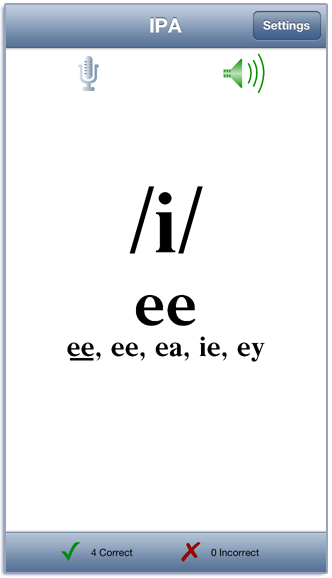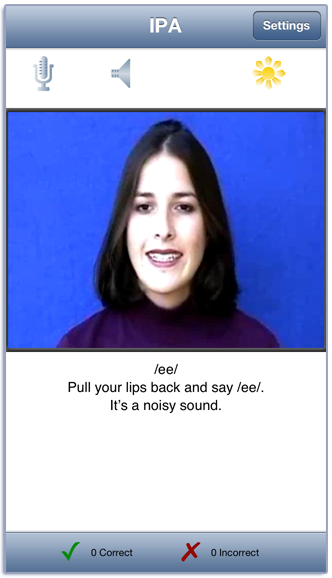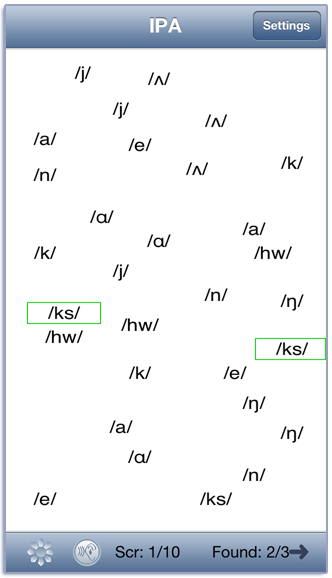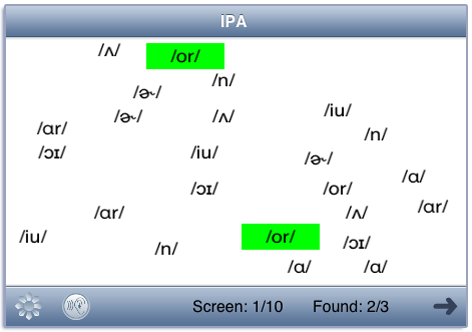IPA for SLPs Manual
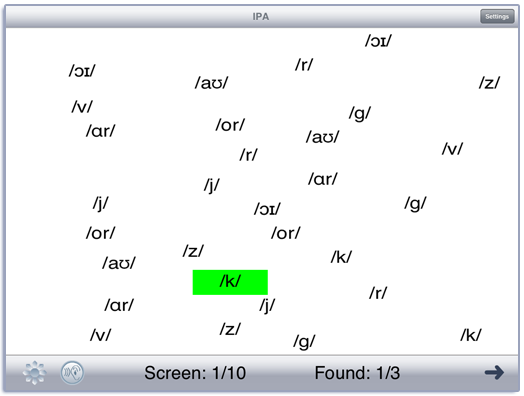
Contents
Learn the 43 (or so) English speech sounds that are used in LocuTour CDs and Learning Fundamentals apps.
Play
This app has three modes. The first mode is a learning mode where the student becomes familiar with the IPA symbols, their LocuTour spelling, and alternate spellings. The second mode is a practice mode where the student picks the IPA symbol out of a field of symbols. In the third mode, the student views a video of the sound and a description of the mouth and tongue movements necessary to make the sound.
Tap the Play button to start. A symbol, (or pair of symbols if the sounds are voiced/voiceless consonant pairs), is displayed on the screen. Record your production of the sound or sounds out loud, then tap on the symbols to hear our production. You may score your production using the Correct and Incorrect buttons at the bottom of the screen. Swipe right-to-left to move to the next word.
The options screen will allow the student to choose just Consonants, Vowels, or Vowels + R for targeted practice. Once the student is familiar with the words in a category, tap the Settings button to look at the options for Practice. On iPad, tap the screen to start the Practice session. On iPhone, tap the play button. The app will display each of the symbols in the category along with all of the other sounds in the category as foils. The default is to find three targets in a field of fifteen foils. Both the number of targets and the number of foils can be changed in the Options.
The student may wish to see a video of the sounds being produced. From the main screen, tap the Video button to view the videos. Or tap the Settings button and choose the option for videos. Then tap on the screen on iPad or tap the Play button on iPhone. Use the sunburst icon to hide and show the text below the video.
The presentation in the Video and Learning mode are in the same order each time. Once the student has learned the symbols, they may wish to change the order to random using the button on the options page for Videos and Learning.
Using the Recording Feature
If your device is capable of recording, there will be a microphone and speaker on the screen. Tap the microphone to begin recording. After a short delay it will turn red. After it turns red, say the target word or sentence. Tap the microphone again and the speaker will turn green. Tap the speaker to hear the speech production played back.
Settings
View the settings by tapping the Settings button at the top of the main game-play screen or at the bottom of the intro screen. The Settings section is used to select options and to switch between Learning, Video, and Practice mode. To switch modes, tap the options label for the mode you want and then tap the Play button (iPhone) or the screen (iPad) to begin.
Pick a category from the Categories option. There are four categories of words: Consonants, Vowels, Vowels + R, and All Sounds.
To view the symbol list, tap View Symbol List. You can download the LocuTour Guide to English Sounds from our website.
Options
You can sign in with the student’s name and the app will remember the name until you change it. If you enter a name the results files will be stored with the name appended. e.g. IPA Results Student One 2015-08-27.html
When you change the name a new file of results will be created. If you want to clear out the current results file, but not change the name, you can touch the Reset Scoring button.
When in Learning mode, the Rewards slider lets you play a simple reward after a certain number of correct responses. The default is no rewards. Move the slider completely to the right and the rewards will be played at random intervals.
When in Practice mode, the options page lets you change the number of targets, the number of foils, and the screens per round. The default number of targets on the screen is 3. The default for foils is 5 different foils that are each on the screen 3 times. So the total number of words on the screen is 18. The maximum number of different foils that fit on the screen is 9 for iPad and 7 for iPhone. The Practice mode uses all of the IPA symbols and ignores your category choices.
The Results tab shows the results for the day. For each category, the app collects data on the total Visual Presentations (number of screens viewed), taps on the Correct, and Incorrect buttons, and the total Auditory Presentations (the sum of the taps on the picture, and the speech production buttons). A new results file is created when you change the “Sign In” name or when the day changes.
Viewing Results
You can email or print the results using the button at the top of the results page. The printed results include percentages as well as raw numbers for the speech responses. You may also use iTunes to copy the day’s results file to your computer for printing or archiving. To view the results pages in iTunes, plug your iPad or iPod into your computer. Open iTunes. Under Devices you’ll see your device. Click on the device and look at the top of the screen. You will see a tab labeled Apps. Under that tab, there is a section for File Sharing. The name and icon for this app will be displayed. In the documents list next to it you will find all of the results pages that are stored on the device. Drag them to your desktop. They will open in your web browser where you can print them.
Rationale
The goal of this app is to train the user to quickly identify the IPA symbols used in English.
Appropriate for those interested in learning the International Phonetic Alphabet and the American pronunciation of speech sounds. The videos of the mouth movements can be used to imitate correct isolated speech sounds and to improve lip reading of single sounds. The recording and playback feature allows instant replay of production and comparison to speech model. This app is also appropriate for children and adults with Apraxia or Dysarthria.
Credits
Created by Marna Scarry-Larkin, CCC/SLP. Videos and graphics by Nancy Scarry.
Screen Shots from iPhone and iPad