Index to Support
This page contains answers to our most frequent tech support calls in a rough order of frequency.
License and Installation
We try to make our software easy to use and manage so we don’t do a lot of the things that other companies do.
When you purchase a disc you have licensed the software for installation on one computer at a time. We do not have a limit to the number of students that can use the software before you need to buy a new copy. Likewise, there are no serial numbers or secret codes that you need to enter. The CD does not need to be in the drive for the software to work. And we don’t make you log into our servers to verify your purchase. If you want to use the software on more than one computer then you must purchase additional copies. Site licenses are available starting at a 25% discount for 10 or more computers.
If you have a Mac just drag the application icon to your hard disk and start using the game. On Windows you need to run an installation program to install the program, but that’s just because Windows is a bit more complicated than Macs. If you don’t want to install the games, you can play off the CD but it’s slower than if you installed it.
System Requirements and Compatibility
If you purchased your computer in the last 5 years it will almost certainly run our current software. Follow the links below for detailed requirements.
Old CDs won’t work with my new computer.
Operating systems have changed several times over the last 20 years so you may have CD titles that do not run on your new computer. We offer inexpensive replacement CDs for all of our titles. The replacement CDs have improved graphics and bug fixes. They allow you to install the title on your computer so you do not need the CD each time you play the game.
We also have downloadable upgrades for Windows users that are available at no charge. These are small programs that replace the current desktop icon and they require the original CD in the CD-ROM drive in order to run.
Microphones
Most consumer-level Apple computers have a built-in microphone and speakers that work fine for casual use. We are not aware of any desktop computers running Windows that have a built-in microphone. If you want to record sound, you’ll need to purchase a microphone as mentioned below. All Apple laptops and most laptops running Windows have a built-in microphone but they often pick up noise from the computer.
There are dozens of microphones on the market and most work well. We like the ones with their own stand rather than the ones that clip to the monitor. However, we prefer inexpensive “telephone operator” style microphone/headphone combinations because they place the microphone right at the client’s lips, are hands-free, and the built-in headphones reduce distractions. We’ve had good luck with many brands but are partial to LogiTech products.
CD not found or intermittent problems.
CD readers can read discs that have an enormous number of scratches and smudges on them but sometimes they get confused. And sometimes they get confused with brand-new CDs right out of the package. If you are having trouble installing the software, intermittent problems, or if the computer can’t find the CD, take the CD out of the computer and rub the shiny side across your pant leg a few times to clean it off, then try again. This simple procedure solves about a third of our support calls. If it still doesn’t work you will need to order a replacement.
Options Password
Options Page Password: Some of the CD’s have an “Options 2” page which requires a password. The password is the same for all the games and the password is: options. It is there to prevent students from changing your settings, so you probably don’t want to let them see you use it.
Sound Recording
Many of our older titles use recording buttons that are similar to a tape deck. We grew up with tape decks, so the operation is intuitive to us but not to many of our younger customers. Follow these steps to record.
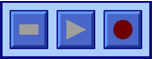 The round red button on the right is the record button. Click it once to start.
The round red button on the right is the record button. Click it once to start.
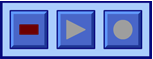 The stop button turns red during recording. Click it once to stop recording.
The stop button turns red during recording. Click it once to stop recording.
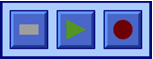 After recording, the play button turns green, click it once to hear your voice.
After recording, the play button turns green, click it once to hear your voice.
Miscellaneous
Phonology Match Ups
On the Phonology CDs, Match Ups games, there aren’t enough pictures in some of the categories to fill up the board on the higher levels. To make the game work, pictures from other categories are automatically added to your chosen category. So if you pick L clusters, on level 4, you might see words from both the L and R clusters. There is a table in the manual which lists which words are used for each level with each category.
Volume measurements in Speech Visualization
The volume measurements are estimated measures. The measurement can vary depending on microphone placement, input level setting in the computer, and type of microphone. It is intended to be used for comparison between different productions of the speaker to determine whether the speech was “too quiet”, “normal”, or “too loud”. The ranges can be set to take account of the characteristics of your microphone and PC.
General Troubleshooting
We’ve collected all of the answers to tech support questions that we’ve received over the years. Many of them aren’t relevant to newer computers. If you have a question that wasn’t answered above, these pages can probably help.
Contact Us
If you have questions, please call our tech support line at 805-544-0775.
You can also e-mail Tech-Support at our domain name, learningfundamentals.com and we’ll get back to you—usually within a few hours.
Winter Hours
Weekdays
9:00 A.M. to 5:00 P.M. Pacific Time
We're working remotely, so we’re not in the office, but we can answer your questions.

